Do you know what's NOT intuitive to use? The IBM/Lenovo ToolsCenter Bootable Media Creator. First of all, it's a command-line tool for creating a GUI that updates the firmware on an IBM/Lenovo System-X/xSeries server. So, here's a brief description of how to use this not-so-user-friendly utility.
First, head over to the download page to get the executable:https://lnkd.in/dHFfGbcc
Now, copy the executable into its own folder, for example: C:\BOMC
Next, open a command-line (CMD.exe) as administrator and navigate to the aforementioned folder.
C:\bomc>ibm_utl_bomc_9.41_windows_i386.exe –help (for extraction of help text)
To Create Bootable USB Key:
C:\bomc>ibm_utl_bomc_9.41_windows_i386.exe --usbkey=e: --local=c:\bomc -m 7915 --function=uxspi,dsa --latest
--usbkey= is the drive letter path to the USB key
--local is the folder where you want the driver files downloaded
- m is the model number of the IBM/Lenovo system being upgraded
-- function indications what functions you want loaded onto the image in this case, the uxspi GUI for Update Xpress, and the DSA diagnostics tool GUI
–latest retrieves the latest files from the web
There are options for creating a bootable ISO file as well.
If you run into problems with firmware upgrades failing, move the later versions of the driver for the adapter (for example the raid controller) to a sub-folder so that the UXSPI utility only sees the oldest available firmware, it will then use that version by default. In some cases you may have to go to FixCentral and get an older version of firmware in order to do a step-upgrade to newer versions one at at time. If this is the case you will have to reboot the machine between each firmware upgrade step
Good luck!!
First, head over to the download page to get the executable:https://lnkd.in/dHFfGbcc
Now, copy the executable into its own folder, for example: C:\BOMC
Next, open a command-line (CMD.exe) as administrator and navigate to the aforementioned folder.
C:\bomc>ibm_utl_bomc_9.41_windows_i386.exe –help (for extraction of help text)
To Create Bootable USB Key:
C:\bomc>ibm_utl_bomc_9.41_windows_i386.exe --usbkey=e: --local=c:\bomc -m 7915 --function=uxspi,dsa --latest
--usbkey= is the drive letter path to the USB key
--local is the folder where you want the driver files downloaded
- m is the model number of the IBM/Lenovo system being upgraded
-- function indications what functions you want loaded onto the image in this case, the uxspi GUI for Update Xpress, and the DSA diagnostics tool GUI
–latest retrieves the latest files from the web
There are options for creating a bootable ISO file as well.
If you run into problems with firmware upgrades failing, move the later versions of the driver for the adapter (for example the raid controller) to a sub-folder so that the UXSPI utility only sees the oldest available firmware, it will then use that version by default. In some cases you may have to go to FixCentral and get an older version of firmware in order to do a step-upgrade to newer versions one at at time. If this is the case you will have to reboot the machine between each firmware upgrade step
Good luck!!
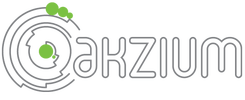
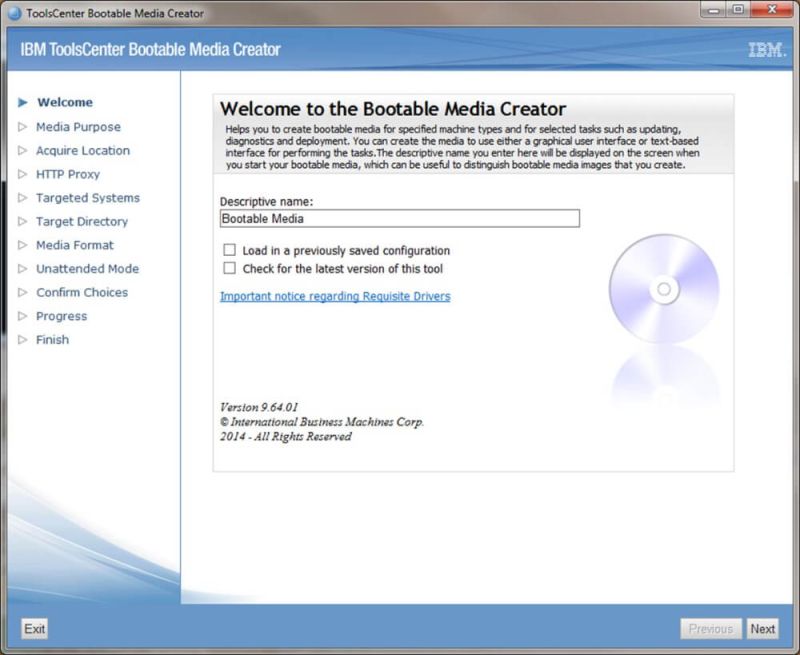
 RSS Feed
RSS Feed