Tired of Chrome sucking up half of your CPU? If your desktop or laptop has a graphics processor (GPU), you can tell Chrome to render via the GPU instead of the CPU.
Right-click on the taskbar at the bottom of your screen, launch task manager, go to the Performance tab. Does it show a GPU? If so, you can do the following in Chrome to see if it is using the GPU.
Go to the top address bar and type chrome://gpu then look to see if the feature status matches the graphic above. If not, we can force it to use the GPU. In the top address bar type: chrome://flags then scroll down to Override Software Rendering List and toggle it to Enabled. Chrome should then prompt you to RESTART your browser.
Go back to the chrome://gpu screen and it should look like the image below. This will keep Chrome from eating up 50% of your CPU all day long. LOL. No, it won't. That's just wishful thinking. Chrome sucks. Sometimes it will use 99% of your CPU. But at least the GPU is helping out occasionally instead of never.
Right-click on the taskbar at the bottom of your screen, launch task manager, go to the Performance tab. Does it show a GPU? If so, you can do the following in Chrome to see if it is using the GPU.
Go to the top address bar and type chrome://gpu then look to see if the feature status matches the graphic above. If not, we can force it to use the GPU. In the top address bar type: chrome://flags then scroll down to Override Software Rendering List and toggle it to Enabled. Chrome should then prompt you to RESTART your browser.
Go back to the chrome://gpu screen and it should look like the image below. This will keep Chrome from eating up 50% of your CPU all day long. LOL. No, it won't. That's just wishful thinking. Chrome sucks. Sometimes it will use 99% of your CPU. But at least the GPU is helping out occasionally instead of never.
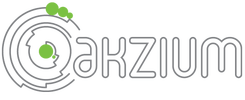
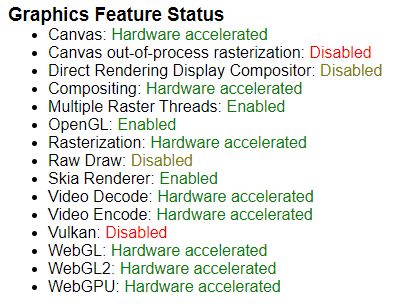
 RSS Feed
RSS Feed