All versions of Veeam include the Veeam.Backup.Validator.exe command-line function. This helpful tool can be used to verify the integrity of your backup files on a daily basis, without the need to go through the hassles of setting up SureBackup. Backup files can become corrupted for a variety of reasons. The file can be damaged during transfer over the network or due to hardware failures on the backup storage. Using the Veeam Backup Validator you can quickly verify the integrity of any backup file without having to extract the VM data from the archive.
Veeam Backup Validator is a CRC-check utility that uses the checksum algorithm to validate file integrity. When Veeam Backup and Replication creates a backup of a VM, it calculates a checksum for every data block in the backup file and attaches these checksums to the data blocks. Veeam Backup Validator recalculates checksums for the data blocks and compares them against the initial checksum values. If the results match, the backup file is viable. This works similarly to the backup file integrity check performed by SureBackup.
The Veeam.Backup.Validator.exe file is located by default in the installation folder of Veeam Backup and Replication: %ProgramFiles%\Veeam\Backup and Replication\Backup\Veeam.Backup.Validator.exe. The utility must be run from a command prompt on the backup server. If you attempt to run it from a remote Veeam management conole install, the utility will fail. To run the validator utility an account with administraive rights is required. You can display all of the command switch options by typing Veeam.Backup.Validator.exe /?.
The syntax of the command is as follows: Veeam.Backup.Validator.exe /backup:backupname|backupid [/vmname:vmname] [/point:pointid] [/date:pointdate] [/time:pointtime] [/silence] [/skip] [/report:reportpath [/format:xml|html]] The [ ] square brackets indicate options, do not include the brackets in the command.
There are several ways to automate this process. One way is to create a powershell script or a batch file and call that file from a Windows scheduled task. Here's an example of a simple batch file:
@echo off
set CUR_YYYY=%date:~10,4%
set CUR_MM=%date:~4,2%
set CUR_DD=%date:~7,2%
set TODAYSDATE=%CUR_YYYY%_%CUR_MM%_%CUR_DD%
set VBR01=Production Backups
set VBR02=BatchTest01
set VBR03=TestBackupJob1
:VBR1
c:\"program files"\veeam\"backup and replication"\backup\veeam.backup.validator.exe /backup:"%VBR01%" /report:"c:\vbrreports\%VBR01%_%TODAYSDATE%.html" /format:html
rem :VBR2
rem c:\"program files"\veeam\"backup and replication"\backup\veeam.backup.validator.exe /backup:"%VBR02%" /report:"c:\vbrreports\%VBR02%_%TODAYSDATE%.html" /format:html
:VBR3
c:\"program files"\veeam\"backup and replication"\backup\veeam.backup.validator.exe /backup:"%VBR03%" /report:"c:\vbrreports\%VBR03%_%TODAYSDATE%.html" /format:html
:END
@echo "Validations Complete"
This batch file will run the validation against each daily backup job and output the results to an HTML formatted document.
Here's a link to the Veeam Help Center User Guide that gives more details regarding each of the command-line parameters and how they can be used.
https://helpcenter.veeam.com/docs/backup/vsphere/backup_validator_validate.html?ver=110
Veeam Backup Validator is a CRC-check utility that uses the checksum algorithm to validate file integrity. When Veeam Backup and Replication creates a backup of a VM, it calculates a checksum for every data block in the backup file and attaches these checksums to the data blocks. Veeam Backup Validator recalculates checksums for the data blocks and compares them against the initial checksum values. If the results match, the backup file is viable. This works similarly to the backup file integrity check performed by SureBackup.
The Veeam.Backup.Validator.exe file is located by default in the installation folder of Veeam Backup and Replication: %ProgramFiles%\Veeam\Backup and Replication\Backup\Veeam.Backup.Validator.exe. The utility must be run from a command prompt on the backup server. If you attempt to run it from a remote Veeam management conole install, the utility will fail. To run the validator utility an account with administraive rights is required. You can display all of the command switch options by typing Veeam.Backup.Validator.exe /?.
The syntax of the command is as follows: Veeam.Backup.Validator.exe /backup:backupname|backupid [/vmname:vmname] [/point:pointid] [/date:pointdate] [/time:pointtime] [/silence] [/skip] [/report:reportpath [/format:xml|html]] The [ ] square brackets indicate options, do not include the brackets in the command.
There are several ways to automate this process. One way is to create a powershell script or a batch file and call that file from a Windows scheduled task. Here's an example of a simple batch file:
@echo off
set CUR_YYYY=%date:~10,4%
set CUR_MM=%date:~4,2%
set CUR_DD=%date:~7,2%
set TODAYSDATE=%CUR_YYYY%_%CUR_MM%_%CUR_DD%
set VBR01=Production Backups
set VBR02=BatchTest01
set VBR03=TestBackupJob1
:VBR1
c:\"program files"\veeam\"backup and replication"\backup\veeam.backup.validator.exe /backup:"%VBR01%" /report:"c:\vbrreports\%VBR01%_%TODAYSDATE%.html" /format:html
rem :VBR2
rem c:\"program files"\veeam\"backup and replication"\backup\veeam.backup.validator.exe /backup:"%VBR02%" /report:"c:\vbrreports\%VBR02%_%TODAYSDATE%.html" /format:html
:VBR3
c:\"program files"\veeam\"backup and replication"\backup\veeam.backup.validator.exe /backup:"%VBR03%" /report:"c:\vbrreports\%VBR03%_%TODAYSDATE%.html" /format:html
:END
@echo "Validations Complete"
This batch file will run the validation against each daily backup job and output the results to an HTML formatted document.
Here's a link to the Veeam Help Center User Guide that gives more details regarding each of the command-line parameters and how they can be used.
https://helpcenter.veeam.com/docs/backup/vsphere/backup_validator_validate.html?ver=110
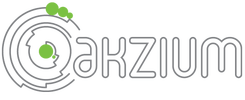
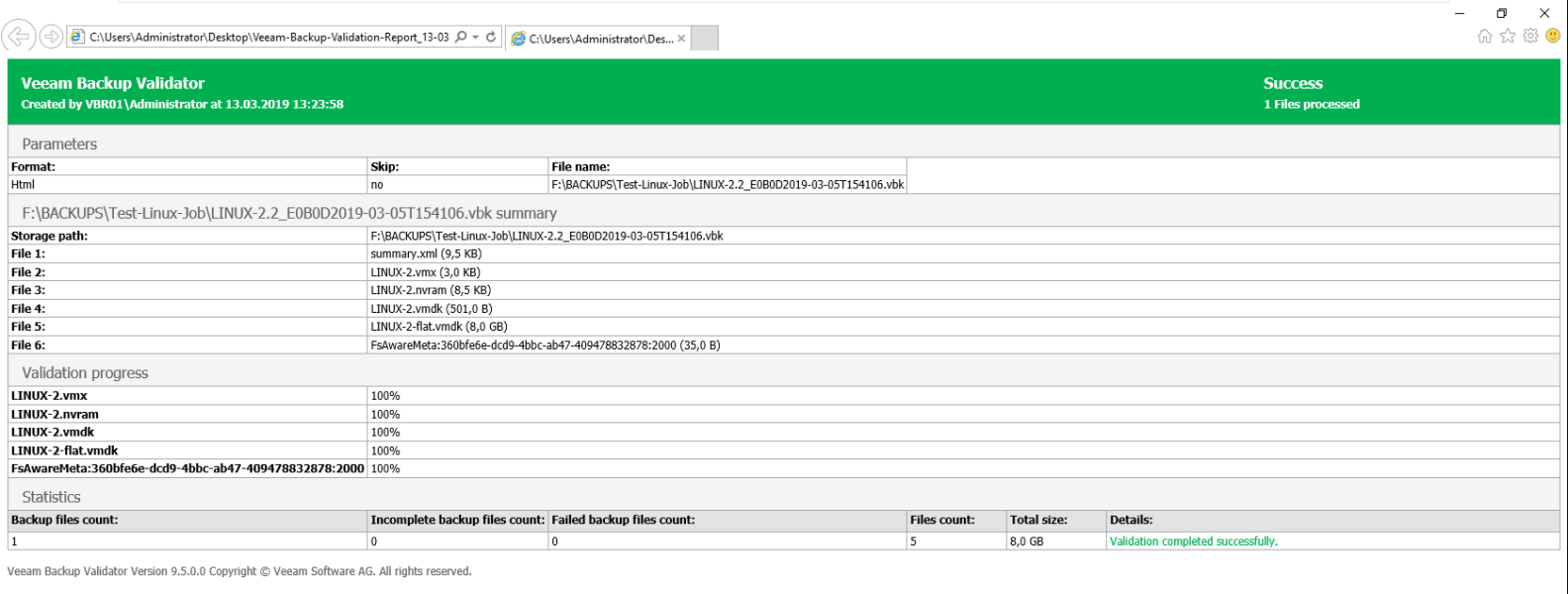
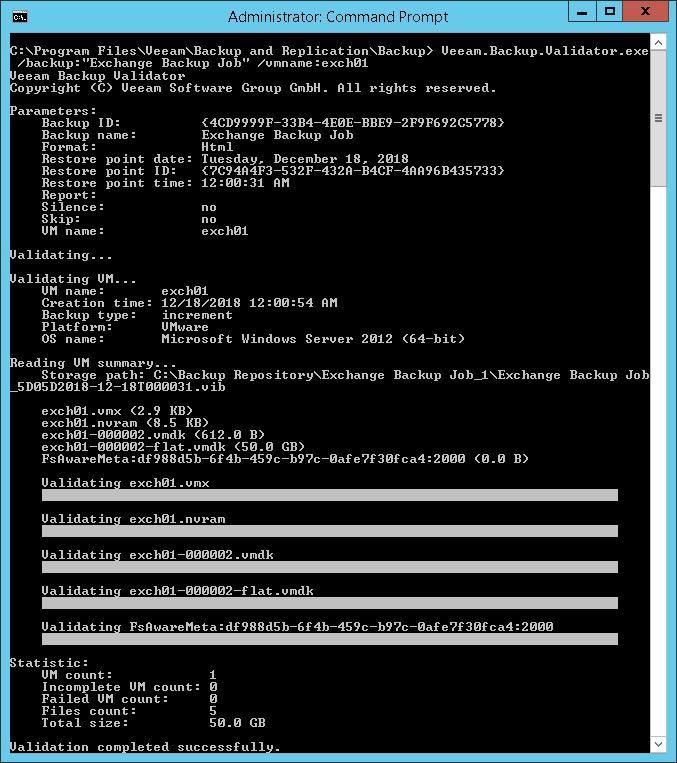
 RSS Feed
RSS Feed